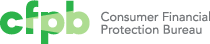Accessibility best practices
Example
HTML code
Jinja2 template code for Wagtail CMS
The following four principles, as defined by the W3C®, lay the foundation for ensuring that web content is available for all users, including users with disabilities and users on non-desktop devices. These guidelines also enable future compatibility in the event that future devices are radically different from those in use today.
Note: While this document can function as a checklist – and at times, it will – that isn’t the primary purpose. The goal is to foster understanding of why these guidelines are important.
This guide is adapted from the Web Content Accessibility Guidelines 2.0, a W3C Recommendation. More info.
PerceivableView Perceivable on W3C site
Information and user interface elements must be presented to users in ways that they can perceive. This includes considering individuals using assistive technology (e.g., screen readers for blind users or captions for deaf users) and the limitations of different devices (e.g., grayscale screens or muted mobile devices).
Include text alternatives for non-text content
For any content that is not text-based (images, audio, video, animations, charts, graphs, etc), provide an alternative version of that content that is text-based.
- Use the
altandtitleattributes on images and other graphical elements. - Use the
<title>and<desc>elements in SVG drawings. - Use fallback text for the
<object>element. - Include descriptive text near images (for example, a pie chart legend with percentages of each item).
- Provide transcripts of audio and video recordings.
Provide alternatives for multimedia
Multimedia such as audio, video, and animations will usually require more than just descriptive text. In most cases, the timing of text and descriptions in these files is important and should therefore be incorporated in an accessible manner.
Prerecorded content
- For audio-only content, provide a transcript of both spoken words and descriptions of other sounds.
- For video-only content, provide an audio track or transcript that describes the video.
- Combined audio and video content should accommodate alternatives for both (e.g., closed captioning or sign interpretation for audio, and an audio track or a screenplay-like document that transcribes dialog and descriptions of sounds and action for video).
Live content
- Closed captioning or sign language interpretation should always be available, but in some cases providing the prepared remarks or script alongside the audio/video may suffice.
Organize content semantically
Semantic content allows user agents to correctly parse documents and present it to end users in a way that is appropriate for their device and medium without losing information or structure.
- Use semantic HTML, including relative header tags, lists, and semantic tags like
<aside>, and<figure> - Support HTML tables with semantic tags like
<th>,<thead>,<tbody>, and<caption> - Mark up HTML forms with semantic tags like
<label>,<fieldset>,<legend>, and – where appropriate – HTML5 form additions like email fields. - If the sequence of a page matters, the underlying HTML document should be in that order or the sequence should be machine-readable through another method.
- Avoid text descriptions that rely on layout or other sensory items such as “click the round button” or “the image on the right.” However, note that “above” and “below” are generally understood to mean “preceding” and “after,” and as such are permissible usage.
Make content easily distinguishable from its surroundings
These guidelines help ensure that content is perceivable for sighted users.
Text:
- Choose easy-to-read fonts.
- Avoid using images of text, except for logos and images meant to represent physical documents.
- Text should be able to be resized up to 200% without causing overlapping issues with other content on the page. Don’t rely on browser zoom, since some users have settings to force large type.
Color:
- Do not use color as the only means of conveying information, indicating an action, prompting a response, or distinguishing a visual element.
- Text should have a contrast ratio of at least 4.5 : 1, but there are exceptions.
- For large text, a contrast ratio of only 3 : 1 is necessary. Large regular text is at least 18pt/24px, while large bold text is 14pt/18px.
- Text or images of text that are either pure decoration or not visible, or are part of a logo, picture that contains significant other visual content, or inactive UI components (like disabled form controls) do not have a color contrast requirement.
- The Colour Contrast Check is a nice tool for testing color contrast ratios.
Audio:
- Avoid auto-playing audio. If this is absolutely unavoidable, provide a control that allows the user to stop the audio and adjust or mute the volume.
- In recorded audio, background sounds should be at least 20 dB lower than foreground sounds and speech. This does not apply to music.
OperableView Operable on W3C site
User interface components and navigation must be operable: an interface cannot require interaction that a user cannot perform. Following these guidelines will guarantee that all users can navigate a website or app regardless of their input device (mouse, keyboard, touchscreen, screen reader, etc).
Ensure that all content is keyboard accessible
In general, if a website can be operated using only the keyboard, it will also be operable with less-common input devices.
- All controls must be addressible by the keyboard. By default, this includes
<a>,<area>,<object>, and all form elements. Other elements can be made addressible by applying atabindexvalue. - Avoid keyboard traps. If a user can tab to an element on the page, the user needs to be able to exit that element using only the keyboard as well.
- Do not rely on specific timing of individual keystrokes when implementing keyboard accessibility.
Give users ample time to interact with content
You should not use time limits.
For cases in which time limits are unavoidable:
- Allow users to turn off or extend the time limit to at least 10 times the default setting.
- Warn users at least 20 seconds before a time limit expires and enable a time extension with a simple action, such as pressing the space bar.
- If a user needs to log in again after a time limit, make sure that there is no loss of data.
Avoid interrupting users
- Avoid popups or other modal dialogs that haven not been prompted by explicit user action or are alerting the user about something that is time-sensitive.
- Allow users to pause, stop, or hide anything moving, blinking, or scrolling on the screen if the motion lasts longer than 5 seconds.
- Allow users to pause, stop, hide, or control the frequency of auto-updating information.
Do not create designs or interactions that may cause seizures
- Nothing on the page should flash more than 3 times in 1 second.
Help users navigate, find content, and determine where they are
- Allow users to bypass blocks of content that appear repeatedly on a website, like navigation, with a “skip to main content” or similar link.
- Use titles that describe a webpage’s topic or purpose.
- Include descriptive section headings to organize content.
- Unless content is a step in a process, provide more than one way to access it, such as through browsing and search.
- Provide a breadcrumb trail or other way for the user to identify their location in the site on every page.
- Use descriptive link text. Avoid calls to action like “click here” or “read more.”
Manage focus
Whe users navigate a webpage using the keyboard or another alternative input device, only one element on the page will be in focus at a given time.
- If the order of controls on a page matters, make sure they will be focused in that order when navigating by keyboard.
- Make sure there is a visible indicator on screen of which element has focus. This may be an optional mode, but it should be turned on if the user begins to navigate with the keyboard.
- If a user action causes a modal dialog to appear on screen, make sure the focus is moved to that dialog or area. When the dialog is dismissed, re-focus back to the original control or to some other logical place in the document.
UnderstandableView Understandable on W3C site
Users must be able to comprehend content and how to operate an interface.
Create text content that is machine- and human-readable
- Specify the language of the content in a machine-readable way. Generally, this means using
<html lang="en-us">or the equivalent for another language. This will help with translation software and ensures that screen readers will use the correct pronunciation. - If part of a document is in a different language from the overall language of the document, specify this with something like
<span lang="fr">. - Where possible, provide a way for users to find definitions of unusual words and phrases, especially jargon.
- Make the meaning of abbreviations and acronyms available, either directly in the text, such as “Consumer Financial Protection Bureau (CFPB)”, or in a machine-readable way, like
<abbr title="Consumer Financial Protection Bureau">CFPB</abbr>). - Write text to an eighth-grade comprehension level, excluding proper names and titles, where possible. If that is not an option, provide a simplified version of the text nearby.
- For hard-to-pronounce words, consider including the pronunciation.
Develop sites that behave in a predictable way
- Related webpages should have a consistent navigation structure and layout.
- Components that perform the same action should be labelled the same way.
Maintain context
Avoid changing a user’s context without an explicit request from the user, like clicking or otherwise activating a link or button.
If an automatic context change is necessary, warn the user in advance and give them an opportunity to stop the change.
A few examples of context changes:
- Submitting a form
- Moving focus to a different element
- Popping open a help dialog box
- Launching a new window
- Following a link
- Reloading most of the content on a page
RobustView Robust on W3C site
Content must be robust enough that it can be interpreted reliably by a wide variety of user agents, including assistive technologies. A robust site will be broadly compatible with past, current, and future web browsers and devices.
Follow standard web best practices
This means using standard HTML markup. If complex widgets are required, use WAI-ARIA to make the use, states, and properties clear to browsers and assistive technologies.
- Make sure your HTML validates.
- Use unique IDs on individual pages.
- Avoid deprecated or proprietary markup.
- Make sure states and properties of elements are machine readable.
- Note that this is specific to HTML and does not include CSS.
Attribution
This guide on accessible interfaces has been adapted from the Web Content Accessibility Guidelines (WCAG) 2.0. That document’s status is Recommendation. The document is copyright © 2008 W3C® (MIT, ERCIM, Keio), All Rights Reserved. W3C liability, trademark and document use rules apply.